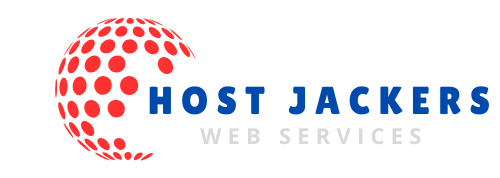Building a website has become easier than ever. Many small businesses and entrepreneurs opt for user-friendly tools that don’t require coding. Among these, SitePad stands out because it’s built right into cPanel hosting platforms. This makes setting up a website quick and simple without extra software or skills.
Statistics show that over 80% of small business websites are made with drag-and-drop builders like SitePad. The biggest perk? You get a professional look without hiring a developer.
In this guide, you’ll learn how to access, install, and create a website using SitePad. Expect step-by-step instructions and helpful tips to make your website shine.

What Is SitePad Website Builder and Why Use It?
Overview of SitePad
SitePad is a drag-and-drop website builder designed to help users create websites easily. Its interface is simple, allowing you to add content by clicking and dragging. It works smoothly within cPanel hosting, which many providers include by default.
This integration means you don’t need to worry about installing extra software or dealing with complex setups. It is perfect for beginners and small businesses wanting to go online fast.
Benefits of Using SitePad
- No coding required. You can build a website just by clicking and editing.
- It offers a wide range of themes and templates for different types of websites.
- Save time and money since you don’t need a developer or designer.
Using SitePad cuts down your website creation process drastically, making your online presence ready in just a few hours.
Who Should Use SitePad
If you’re a small business owner, blogger, or startup, SitePad is a great choice. Non-technical users will find it especially easy to navigate.
Imagine a small retail store wanting to launch an online shop. With SitePad, they can quickly set up product pages, a contact form, and a homepage without advanced skills.
Accessing and Installing SitePad in cPanel
Logging into cPanel
Start by opening your web browser. Type in your hosting provider’s cPanel URL, usually something like yourdomain.com/cpanel.
Enter your username and password. If you get locked out, check your email from the hosting company or contact support. Sometimes, your hosting dashboard can also link you directly to cPanel.
Locating the SitePad Installer
Once inside cPanel, look for the “SitePad Website Builder” icon. It might be inside a section called “Software” or “Web Apps.” If you don’t see it, your host may not include SitePad by default. You may need to contact support or check their documentation.
Some hosts include SitePad automatically, while others require you to install it manually from the marketplace or a provided link.
Installing SitePad
Click the SitePad icon to begin. The installer will show up, prompting you to choose a domain and directory.
Select your main domain for a primary website or create a subdomain for testing. Make sure the directory is correct—you usually want it left blank to install directly on the root.
Click “Install” and wait. The process takes a few moments. When finished, your website builder is ready to go.
You’ll see confirmation, and possibly a login link or button to start building your site.
Creating Your Website Using SitePad
Starting a New Website
Once inside SitePad, pick a template that matches your style or your business niche. This helps you jumpstart your site with pre-designed layouts.
Fill in your site title and tagline. Basic info like your business name or blog topic ensures your site is personalized.
Using the Drag-and-Drop Builder
SitePad’s interface is user-friendly. You’ll see sections such as header, footer, and content areas.
To add new content, simply select an element—like text, images, or videos—and drag it onto the page. Double-click to edit the text or upload your images.
Rearranging things is as simple as dragging blocks around until they look right.
Customizing Themes and Layouts
Tailor your website’s look by changing colors, fonts, and headers.
SitePad offers many pre-built sections—like testimonials, contact info, or galleries—that you can insert with a click.
This speeds up development and keeps your design consistent.
Adding Essential Pages and Content
Create key pages such as homepage, about us, contact, and blog.
Focus on SEO by adding relevant keywords into your content, titles, and descriptions. Clear, concise writing helps visitors and search engines find you easily.
Managing and Optimizing Your SitePad Website
Publishing Your Website
Before going live, preview your site. Test all links, forms, and images.
Make any needed updates, then click “Publish.” Your website then becomes accessible online, ready for visitors.
Editing and Updating Content
To change pages later, log back into SitePad. Select the page, make your edits, and save.
Keeping your content fresh encourages visitors to return. Share updates about products, news, or special offers.
Enhancing Site Functionality
Add extra features like contact forms, social media feeds, or online stores.
Many of these can be integrated via widgets or plugins compatible with SitePad.
Adding a contact form helps customers reach you easily while social feeds increase engagement.
SEO Optimization Tips
Use SitePad’s built-in SEO tools to add meta titles, descriptions, and keywords.
Optimize your images by compressing them for faster load times.
Choose fast, mobile-responsive themes for SEO benefits and better user experience.
Troubleshooting Common Issues with SitePad in cPanel
Installation Problems
If SitePad won’t install, check your cPanel permissions or contact your host. Sometimes, an update or server issue can block the process.
Ensure you selected the right domain during setup.
Editing or Publishing Issues
If pages load slowly or don’t update, clear your browser cache or try a different browser.
Restart your SitePad session if needed, and ensure your internet connection is stable.
Support Resources
Visit SitePad’s official documentation or contact hosting support for help. Most providers also have tutorials or community forums where common issues are discussed.
Using SitePad inside cPanel hosting makes website creation simple and fast. Its intuitive drag-and-drop interface means you don’t need coding skills, saving you time and money. Whether you want a small online store, blog, or business site, SitePad offers everything you need.
Follow these steps, experiment with templates, and keep your content updated. Before long, you’ll have a professional-looking website ready to welcome visitors. Take action today and turn your online idea into reality with SitePad and cPanel.