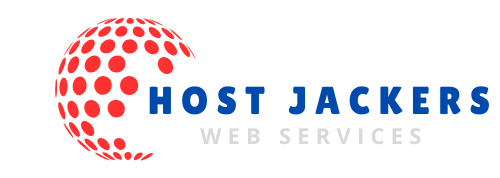When it comes to managing your WordPress website, there are various reasons you might need to download your website from your hosting provider’s cPanel. Whether it’s for backup, migration, or troubleshooting, this task might seem technical, but it’s surprisingly straightforward with the right guide.
This blog will walk you through the step-by-step process of downloading your WordPress website from cPanel. By the end, you’ll have a full backup of your site, including all its files and database, securely saved on your device.
Why Download Your WordPress Website? When managing your WordPress website, you may need to download it from your hosting provider’s cPanel for various reasons, such as creating a backup, migrating to a new server, or troubleshooting issues. While this task may appear technical, it is quite straightforward if you follow the right guide.
This blog post will provide you with a step-by-step process for downloading your WordPress website from cPanel. By the end, you will have a complete backup of your site, including all its files and the database, securely saved on your device.
Before we get into the steps, here’s why downloading your WordPress website is important:
- Backup & Recovery: A local copy ensures you can restore your website quickly in case of hacks, crashes, or errors.
- Migration: Whether you’re switching to another host (like Host Jackers’ fast and secure hosting options) or creating a staging environment, having your website files handy makes the process seamless.
- Version Control: Save different versions of your website files to roll back changes when necessary.
Now, let’s move on to the steps.
Step 1 Check Prerequisites
Before starting, ensure you have access to the following:
- Your cPanel login credentials (check your welcome email from your hosting provider if you’re unsure).
- Adequate storage space on your local machine to store the website files and database.
If you’re using a hosting service like Host Jackers, accessing cPanel and backing up your site can be done with ease thanks to their intuitive interface.
Step 2 Log into Your cPanel
- Open your browser and go to your cPanel login page. Typically, this would look like
yourdomain.com/cpanel. - Enter your username and password.
- Once logged in, you’ll be greeted with the cPanel dashboard.
Pro Tip
If you’re having trouble locating your cPanel, contact your hosting provider. Services like Host Jackers provide 24/7 expert support to assist you.
Step 3 Download Your Website Files
The first part of creating a full backup involves downloading all your website files.
- Locate the File Manager
On the cPanel dashboard, find and click on the File Manager option under the “Files” section.
- Navigate to the Root Directory
Open the folder called public_html or the directory where your WordPress files are stored.
- Create a Compressed Copy
- Select all files (you can use the “Select All” button).
- Right-click and choose “Compress”.
- Select the .zip format and name the compressed file appropriately (e.g.,
WordPressBackup.zip). - Once compressed, the
.zipfile will appear in the directory.
- Download the File
Right-click on the .zip file and select Download. Save it to your local device.
Pro Tip
Ensure you don’t skip this step, as these files include your WordPress core files, themes, plugins, and media uploads.
Step 4 Download Your WordPress Database
The second part of your website download process involves exporting your database, which stores all your website’s content like blog posts, user data, and settings.
- Locate phpMyAdmin
Go back to the cPanel dashboard and find phpMyAdmin under the “Databases” section.
- Select Your Database
On the left sidebar, choose the database associated with your WordPress site. (Pro Tip: You can find your database name by checking the wp-config.php file in your website files.)
- Export the Database
- Click on the Export button at the top.
- Under the “Export Method” section, choose “Quick”.
- For “Format,” select SQL.
- Hit Go, and your database
.sqlfile will be downloaded to your local machine.
Step 5 Verify Your Backup
Once you’ve downloaded both the website files and your database, ensure everything is properly saved. Check that the .zip file opens and that the .sql file doesn’t appear corrupted.

Step 6 Bonus Optional Step Upload to Your New Hosting Provider
If your goal is to migrate to a new hosting provider, the hard part is done. Upload your files and database to a new host like Host Jackers, where you’ll enjoy benefits such as free site migration, 24/7 professional support, and blazing-fast speeds.
FAQs
What Is cPanel and Why Should I Use It?
cPanel is a web hosting control panel that lets you manage your website files, databases, emails, and other resources. With tools like File Manager and phpMyAdmin, cPanel makes managing WordPress sites incredibly user-friendly.
How Often Should I Download My Website Files?
It’s wise to download and back up your website at least once a month or before making significant changes.
Can I Automate the Backup Process?
Yes, many hosting providers like Host Jackers offer automated backups as part of their hosting plans. This way, you can schedule backups without manual intervention.
How Big Will My Backup Be?
The size varies based on your website. Media-heavy sites with lots of images and videos will have larger file sizes.
What Does Host Jackers Offer for WordPress Hosting?
With plans starting as low as Rs200/month, Host Jackers provides tailored WordPress hosting, including:
- One click WordPress installation
- Daily offsite backups
- Free SSL installation
- Managed WordPress acceleration
What If I Encounter Issues During Download?
Hosting providers like Host Jackers offer 24/7 support via live chat, WhatsApp, and email to help resolve any technical issues.
Secure Your WordPress Website Today
Downloading your WordPress website isn’t as daunting as it seems. Whether you’re looking to back up your files or migrate to a new service, following these steps ensures you have a secure copy of your site at all times.
If you’re considering switching hosts or need expert help, check out Host Jackers for affordable, secure, and lightning-fast WordPress hosting. With free migration services and 24/7 support, your website is in trusted hands.